HowTo: Windows XP PPTP VPN Setup
Setting up ItsVPN! access under Windows XP is simple. The following instructions go step-by-step through the creation process.
Open Network Connections
First, open the Network Connections by going to the Start Menu and selecting Settings->Network Connections. It may also be located in Settings->Control Panel->Network Connections.
When your control panel opens, double–click on Network and Dial–Up Connections.
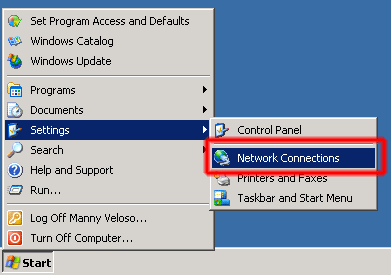
Start Connection Wizard
When the Network Connections folder opens, double–click on New Connection Wizard. You should see the New Connection Wizard screen. Click the Next button to continue.
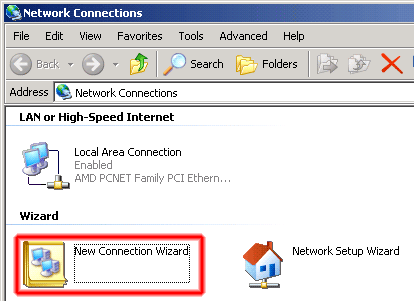
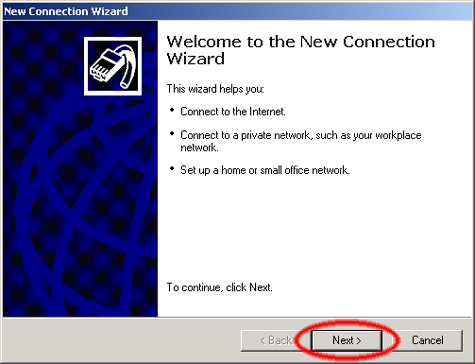
Select The Connection Type
Next, select Connect to the network at my workplace and click the Next button.
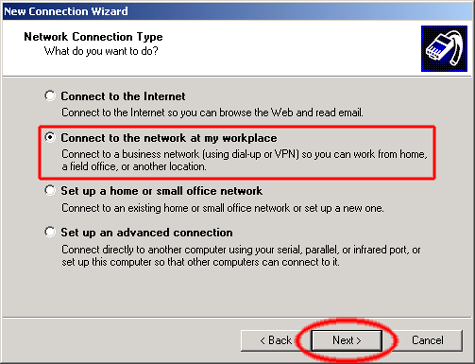
Select The Connection
Next, select Virtual Private Network connection and click the Next button.
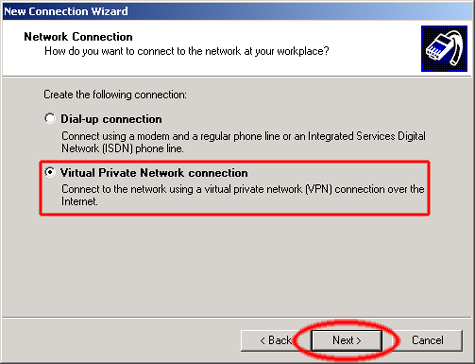
Enter The Company Name
On this screen, type ItsVPN.com for the Company Name and click the Next button.
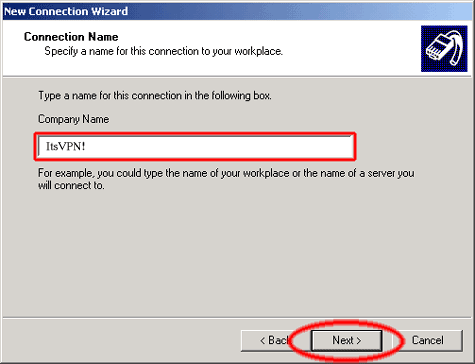
Set auto-connect
On this screen, click Do not dial the initial connection and click the Next button. (if you have to dial-up to connect to the internet select Automatically dial this initial connection: and select the connection you want to use)
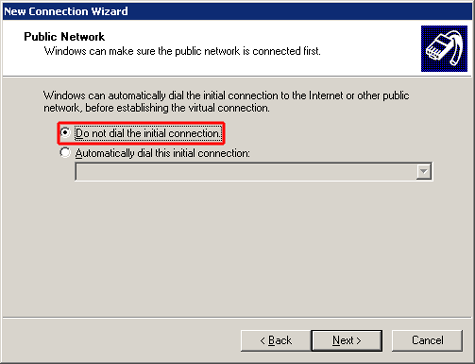
Type in the name or the IP address of a HideIpVPN server. Check the info on your ItsVPN! account page. There you will find the available server(s).
Then click the Next button.
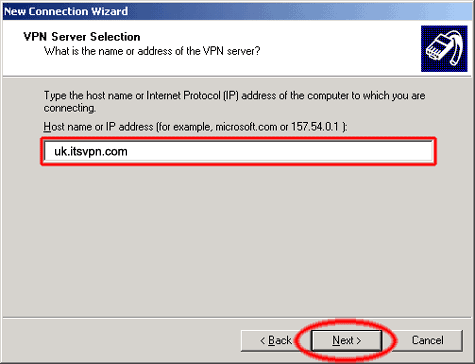
Set Username and Password
Next, we’ll set up the connection settings.
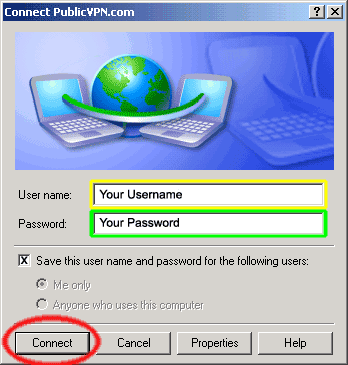
In the yellow User Name box, enter your ItsVPN! username. In the green Password box, enter your ItsVPN! password. Optionally, click ‘Save this user name and Password’ to save your login as part of the connection. That’s it!
Connect To ItsVPN!
When you want to connect to ItsVPN!, just double–click on the connection and click the ‘Connect’ button. Enter your username and password (if you didn’t save it), and you’ll connect!
Disconnect From ItsVPN!
To disconnect from a VPN connection, right-click the icon for the connection, and then click “Disconnect”.
Important! If you have problems with DNS resolution please also read this post: DNS Issues For PPTP VPN Connect.
If you have problems connecting to our VPN server please take a look at our knowledge base before contacting support.
